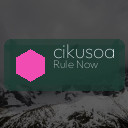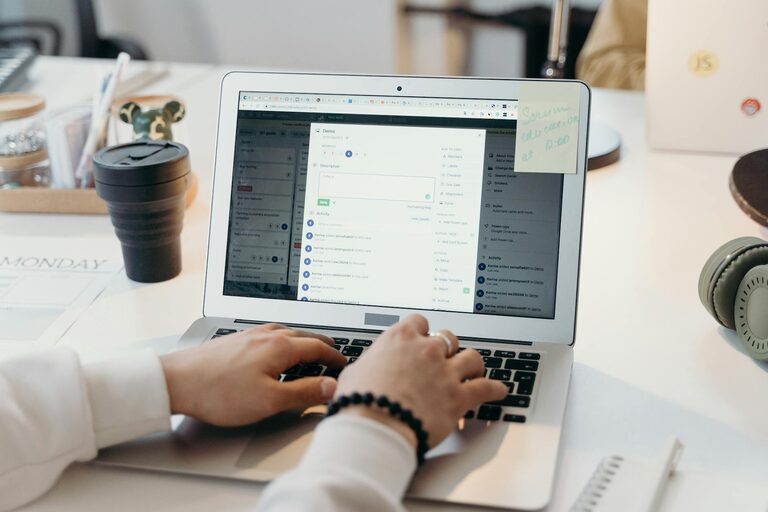Managing emails can often feel like a never-ending task. With new messages arriving constantly, it’s easy for your inbox to become overwhelming and disorganized. However, keeping your emails under control is possible with a few simple habits and tools. This guide will walk you through practical steps to organize your inbox efficiently, helping you save time and reduce stress.
Why Managing Your Emails Matters
Emails serve as a key communication tool for work, personal life, and everything in between. An overloaded inbox can cause missed messages, overlooked tasks, and unnecessary anxiety. By keeping your emails under control, you can:
– Improve response time and professionalism
– Stay on top of important tasks and deadlines
– Reduce the clutter that causes distraction
– Enhance your overall productivity and peace of mind
With these benefits in mind, let’s explore how to achieve a well-organized inbox.
Step 1: Set Up a Clear Folder and Label System
Start by establishing a logical system to categorize and store your emails. Many email services allow you to create folders, labels, or tags that help separate messages into meaningful groups.
Tips for organizing with folders or labels:
– Create folders for key subjects like “Work,” “Personal,” “Receipts,” or “Projects”
– Use subfolders or nested labels to further refine categories
– Archive emails you don’t need immediately but want to keep for reference
– Regularly review and delete unnecessary emails to avoid backlog
By having a designated place for each type of email, you can quickly find messages without scrolling endlessly.
Step 2: Use Filters and Rules to Automate Sorting
Filters and rules are powerful tools that automatically sort incoming emails based on conditions you set. For example, you can have newsletters moved straight to a “Promotions” folder or emails from your manager flagged for priority.
How to create useful filters:
- Identify common email types, such as newsletters, billing statements, or team updates
- Set rules in your email client to move or label these emails automatically
- Update filters periodically to adapt to changing inbox patterns
Automation decreases manual sorting and helps you focus on what truly matters.
Step 3: Unsubscribe from Unwanted Newsletters and Promotions
Subscriptions are a major source of email clutter. Over time, you may find yourself subscribed to newsletters or promotions that no longer interest you.
To clean up:
– Review promotional emails and newsletters regularly
– Use the “unsubscribe” link found at the bottom of most emails
– Consider using dedicated tools or services that help identify and remove subscriptions
By cutting unnecessary subscriptions, you reduce the volume of incoming emails significantly.
Step 4: Schedule Specific Times for Email Checking
Constantly checking emails throughout the day disrupts workflow and can lead to distraction. Instead, allocate specific times to read and respond to messages.
Suggested practices:
– Check email 2–3 times daily, such as morning, midday, and late afternoon
– Avoid checking email outside work hours or during focused tasks
– Use “Do Not Disturb” or focus modes on devices to block notifications meantime
Batch processing emails boosts efficiency and prevents email from dominating your day.
Step 5: Practice Quick Decision-Making for Each Email
When you open an email, decide promptly on the appropriate action. This avoids letting messages pile up or linger unnecessarily.
The “4 D’s” method works well:
– Delete emails that are spam or no longer needed
– Delegate emails that can be handled by someone else
– Do emails requiring less than 2 minutes of your time immediately
– Defer emails needing more time by scheduling them or moving to a task list
Quick decisions keep your inbox moving and prevent procrastination.
Step 6: Use Email Tools and Features Efficiently
Most email platforms offer useful features like snoozing emails, starring, flagging, or integrating task lists.
Examples include:
– Snooze: Temporarily remove an email from your inbox and bring it back when you’re ready
– Star/Flag: Mark important emails that require follow-up
– Search Operators: Use advanced search to locate emails quickly
– Integrations: Connect your email with calendars or task management apps
Taking advantage of these tools can streamline your email routine.
Step 7: Maintain Your Email Inbox Regularly
Organization is an ongoing process. Set weekly or biweekly time to review your inbox and folder system.
Maintenance tips:
– Archive or delete completed emails
– Revisit and refine your folder structure or filters
– Respond to any overlooked messages
– Clean out the spam and trash folders
Regular maintenance prevents your inbox from becoming overwhelming again.
—
Final Thoughts
Keeping your emails under control isn’t about achieving inbox zero overnight—it’s about establishing simple, consistent habits that suit your workflow. With a clear system, automation, time management, and regular upkeep, you can transform your inbox from a source of stress into an efficient communication hub.
Try out these strategies one at a time and adjust depending on what fits your daily routine. Over time, you’ll enjoy greater productivity and a calmer email experience. Happy emailing!